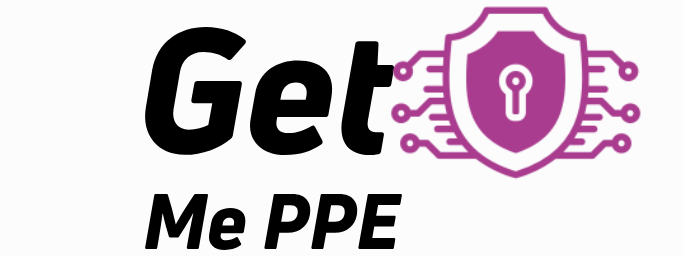In today’s digital age, securing your home Wi-Fi network is more critical than ever. With cybercriminals constantly evolving their tactics, ensuring your Wi-Fi network is protected against unauthorized access and cyber threats is essential for safeguarding your personal data and privacy. This article provides a comprehensive guide on how to secure your Wi-Fi network from cyber attacks.
Change Default Login Credentials
One of the first steps in securing your Wi-Fi network is changing the default login credentials for your router. Default usernames and passwords are widely known and easily exploited by cybercriminals.
Importance of Unique Login Credentials
Default login credentials are a common target for attackers looking to gain access to your router settings. By changing these to a unique username and a strong, complex password, you significantly reduce the risk of unauthorized access. According to a report by Symantec, 90% of home routers have been found to use default or easily guessable passwords, making them vulnerable to attacks.
Steps to Change Login Credentials
Access your router’s web interface by entering its IP address into your web browser. Locate the login settings section and update both the username and password. Ensure your new password is a mix of letters, numbers, and special characters to enhance its strength.
Enable WPA3 Encryption
Wi-Fi Protected Access (WPA) is a security protocol designed to secure wireless networks. WPA3 is the latest and most secure version available.
Benefits of WPA3 Encryption
WPA3 offers stronger encryption and enhanced security features compared to its predecessors, WPA2 and WPA. It provides more robust protection against brute-force attacks and ensures that even if a password is compromised, the attacker cannot access the network easily. The Wi-Fi Alliance states that WPA3 offers individualized data encryption, making it harder for attackers to decrypt and misuse captured data.
How to Enable WPA3
Log into your router’s web interface and navigate to the wireless security settings. Select WPA3 as the encryption method. If your router does not support WPA3, consider upgrading to a newer model that does.

Disable WPS
Wi-Fi Protected Setup (WPS) is a feature designed to simplify the process of connecting devices to a Wi-Fi network. However, it poses significant security risks.
Security Risks of WPS
WPS can be exploited by attackers using brute-force methods to guess the WPS PIN, granting them access to your network. The simplicity of WPS makes it an attractive target for cybercriminals. A study by the CERT Coordination Center highlighted the vulnerability of WPS to brute-force attacks, emphasizing the need to disable this feature.
How to Disable WPS
Access your router’s settings through its web interface. Locate the WPS settings and disable the feature. This will help prevent unauthorized access through WPS vulnerabilities.
Use a Strong Network Password
The password you set for accessing your Wi-Fi network plays a crucial role in its security. A weak password can be easily cracked, providing attackers with access to your network.
Creating a Strong Password
Ensure your Wi-Fi password is at least 12 characters long and includes a combination of upper and lower case letters, numbers, and special characters. Avoid using easily guessable information such as names, birthdates, or common words. According to the National Institute of Standards and Technology (NIST), a strong password significantly reduces the likelihood of a successful brute-force attack.
Regularly Update Your Password
Change your Wi-Fi password periodically to maintain security. Regular updates can mitigate the risk of unauthorized access, especially if you suspect your network may have been compromised.

Enable Network Firewalls
Firewalls act as a barrier between your network and potential threats from the internet. Enabling firewalls can provide an additional layer of security for your Wi-Fi network.
Router and Device Firewalls
Most modern routers come with a built-in firewall. Ensure this feature is enabled through the router’s settings. Additionally, enable firewalls on individual devices connected to the network for comprehensive protection. The Cybersecurity and Infrastructure Security Agency (CISA) recommends using firewalls as a critical component of network security.
Configuring Firewalls
Log into your router’s web interface and navigate to the firewall settings. Enable the firewall and configure its settings according to your security needs. Similarly, enable and configure firewalls on your computers and other connected devices.
Regularly Update Firmware
Router manufacturers release firmware updates to fix security vulnerabilities and improve performance. Keeping your router’s firmware up to date is essential for maintaining security.
Importance of Firmware Updates
Firmware updates often include patches for security vulnerabilities that could be exploited by attackers. Regular updates ensure your router is protected against the latest threats. A report by Fortinet highlights that outdated firmware is a common entry point for cyber attacks on home networks.
How to Update Firmware
Check your router manufacturer’s website for firmware updates. Log into your router’s web interface and navigate to the firmware update section. Follow the instructions to download and install the latest firmware version.
Disable Remote Management
Remote management allows you to access your router’s settings from anywhere via the internet. However, this feature can be exploited by attackers to gain unauthorized access.
Risks of Remote Management
Enabling remote management increases the attack surface of your router, making it more vulnerable to external attacks. Cybercriminals can exploit this feature to take control of your network settings. The Federal Trade Commission (FTC) advises disabling remote management to reduce security risks.
How to Disable Remote Management
Access your router’s settings through its web interface. Locate the remote management settings and disable the feature. This will restrict access to your router’s settings to devices connected to your local network only.
Monitor Connected Devices
Regularly monitoring the devices connected to your network can help detect unauthorized access. Knowing what devices should be connected allows you to identify any suspicious activity.
Using Network Monitoring Tools
Many routers provide a list of connected devices in their web interface. Regularly check this list to ensure all devices are authorized. Additionally, use network monitoring tools or apps that provide real-time alerts when a new device connects to your network.
Responding to Unauthorized Access
If you identify an unauthorized device on your network, take immediate action by changing your Wi-Fi password and reviewing your network security settings. Consider using MAC address filtering to limit network access to specific devices.
Conclusion
Securing your Wi-Fi network from cyber attacks requires a combination of strong passwords, updated firmware, and proper configuration of security features. By following these steps, you can protect your network from unauthorized access and ensure the safety of your personal data. Stay vigilant and proactive in maintaining your network security to keep cyber threats at bay.